Transactions
All Cypher queries are run within transactions, which means that all modification made by a single query are held in memory by the transaction until the query is successfully executed. The changes are then committed and visible to all other transactions, users and systems. In the case of an error, the transaction is rolled back and no changes are committed.
These automatic transactions are also called implicit transactions.
Users can also create explicit transactions to execute multiple Cypher queries in sequence, then commit them or roll them back.
During transaction execution, an important property of a database is the isolation level that defines how or when the changes made by one operation become visible to others.
Explicit transactions
To start a transaction, run the BEGIN; query.
All the following queries will be executed as a part of a single transaction.
If any of the queries fails, further queries will no longer be successfully executed and it won't be possible to commit the transaction.
Commit successful transactions by executing the COMMIT; query.
Roll back unsuccessful transactions by executing the ROLLBACK; query.
Managing transactions
Memgraph can return information about running transactions and allow you to terminate them.
Show running transactions
To get information about running transaction execute the following query:
SHOW TRANSACTIONS;
The query shows only the transactions you started or transactions for which you have the necessary privileges.

If you are connecting to Memgraph using a client, you can pass additional
metadata when starting a transaction (if the client supports additional
metadata) which will be visible when running the SHOW TRANSACTIONS; query,
thus allowing you to identify each transaction precisely.
The Python example below demonstrates how to pass metadata for both an implicit and explicit transaction:
import neo4j
def main():
driver = neo4j.GraphDatabase.driver("bolt://localhost:7687", auth=("user","pass"))
s1 = driver.session()
tx = s1.begin_transaction(metadata={"where":"in explicit tx", "my_uuid":1})
tx.run("MATCH (n) RETURN n LIMIT 1")
s2 = driver.session()
query=neo4j.Query("SHOW TRANSACTIONS", metadata={"where":"in implicit tx", "my_uuid":2})
print(s2.run(query).values())
tx.close()
s1.close()
s2.close()
if __name__ == '__main__':
main()
Terminate transactions
To terminate one or more transactions, you need to open a new session and use the following query:
TERMINATE TRANSACTIONS "tid", "<tid2>", "<tid3>", ... ;
The tid is the transactional ID that can be seen using the SHOW TRANSACTIONS; query.
The TERMINATE TRANSACTIONS query signalizes to the thread executing the
transaction that it should stop the execution. No violent interruption will
happen, and the whole system will stay in a consistent state. To terminate the
transaction you haven't started, you need to have the necessary
privileges.
Terminating custom procedures
If you want to be able to terminate custom
procedures,
crucial parts of the code, such as while and until loops, or similar points
where the procedure might become costly, need to be preceded with
CheckMustAbort() function.
Privileges needed to manage all transactions
By default, the users can see and terminate only the transactions they started. For all other transactions, the user must have the TRANSACTION_MANAGEMENT privilege which the admin assigns with the following query:
GRANT TRANSACTION_MANAGEMENT TO user;
The privilege to see all the transactions running in Memgraph is revoked using the following query:
REVOKE TRANSACTION_MANAGEMENT FROM user;
When Memgraph is first started there is only one explicit super-admin user that has all privileges, including the TRANSACTION_MANAGEMENT. The super-admin user is able to see all transactions.
Example
Managing transactions is done by establishing a new connection to the database.
New session with Docker
If you are using Memgraph Lab, you can vertically split screens and open another Query Execution section.
If you are using mgconsole on an instance running in a Docker container:
Open a new terminal and find the CONTAINER ID of the Memgraph Docker container:
docker psEnter the container with the following command:
docker exec -it CONTAINER ID bashExecute
mgconsolecommand to run the clientRun the
SHOW TRANSACTIONS;andTERMINATE TRANSACTIONS tid;
Show and terminate transactions
The output of the SHOW TRANSACTIONS command shows that an infinite query is
currently being run as part of the transaction ID "9223372036854775809".
To terminate the transaction, run the following query:
TERMINATE TRANSACTIONS "9223372036854775809";
Upon the transaction termination, the following confirmation will appear:
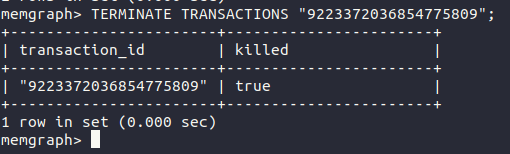
The following message will appear in the session in which the infinite query was being run:

Isolation levels
In database systems, isolation determines how transaction integrity is visible to other users and systems.
A lower isolation level allows many users to access the same data at the same time but increases the number of concurrency effects (such as dirty reads or lost updates). A higher isolation level secures data consistency but requires more system resources and increases the chances that one transaction will block another.
Memgraph currently supports three isolation levels, from the highest to the lowest:
- SNAPSHOT_ISOLATION (default) - guarantees that all reads made in a transaction will see a consistent snapshot of the database, and the transaction itself will successfully commit only if no updates it has made conflict with any concurrent updates made since that snapshot.
- READ_COMMITTED - guarantees that any data read was committed at the moment it is read.
- READ_UNCOMMITTED - one transaction may read not yet committed changes made by other transactions.
To check the current isolation level run the following query:
SHOW STORAGE INFO;
Setting the isolation level
To change the isolation level, change the --isolation-level configuration flag
to any of the supported values. If you need help changing the configuration,
check out the how-to guide.
You can change the initially set isolation level when Memgraph is running in the
IN_MEMORY_TRANSACTIONAL mode using the
following query:
SET <scope> TRANSACTION ISOLATION LEVEL <isolation_level>
<scope> defines the scope to which the isolation level change should apply:
- GLOBAL - apply the new isolation level globally
- SESSION - apply the new isolation level only for the current session
- NEXT - apply the new isolation level only for the next transaction in the current session
<isolation_level> defines the isolation level:
- SNAPSHOT ISOLATION
- READ COMMITTED
- READ UNCOMMITTED
Storage modes
Memgraph can work in IN_MEMORY_ANALYTICAL, IN_MEMORY_TRANSACTIONAL or
ON_DISK_TRANSACTIONAL storage mode.
IN_MEMORY_TRANSACTIONAL is the default mode in which Memgraph runs on startup.
IN_MEMORY_TRANSACTIONAL mode offers all mentioned isolation levels and all
ACID guarantees. IN_MEMORY_ANALYTICAL offers no isolation levels and no ACID
guarantees. Multiple transactions can write data to Memgraph simultaneously. One
transaction can therefore see all the changes from other transactions.
ON_DISK_TRANSACTIONAL storage mode uses only snapshot isolation.
There can't be any active transactions if you want to switch from one in-memory
mode to another. Memgraph will log a warning message if it finds any active
transactions, so set the log level to WARNING to see them. No other
transactions will take place during the switch between modes.
When changing the storage mode to on-disk, there should be only one active session and the database must be empty. The database also needs to be empty if you want to change the storage mode from on-disk to in-memory.