LOAD CSV Cypher clause
The LOAD CSV Cypher clause enables you to load and use data from a CSV file of
your choosing in a row-based manner within a query. Memgraph supports the Excel
CSV dialect, as it's the most common one. For the clause syntax, please check
the Cypher manual.
The clause reads row by row from a CSV file and binds the contents of the parsed row to the variable you specified.
For more detailed information about the LOAD CSV Cypher clause, check our Reference guide.
Transferring CSV files into a Docker container
When working with the LOAD CSV clause, Memgraph needs to have access to the CSV files you are using. If you are working with Docker, you need to transfer those files into the container.
Transfer CSV files into a Docker container
1. Start your Memgraph instance using Docker.
2. Open a new terminal and find the CONTAINER ID of the Memgraph Docker
container:
docker ps
3. Copy a file from your current directory to the container with the command:
docker cp ./file_to_copy.csv <CONTAINER ID>:/file_to_copy.csv
The file is now inside your Docker container, and you can import it using the
LOAD CSV clause.
Examples
Below, you can find two examples of how to use the LOAD CSV clause depending on the complexity of your data:
One type of nodes and relationships
Let's import a simple dataset.
If the CSV file has a header, set the HEADER option to WITH. Each row will
be parsed as a map, and you can use the property lookup syntax (e.g. id:
row.id) to access a certain field.
If the CSV file doesn't have a header, set the HEADER option to NO. Each row
will be parsed as a list, and you can access elements by defining the position of
the element in the list.
- WITH CSV header
- NO CSV header
Download the
people_nodes.csv
file with the following content:
id,name
100,Daniel
101,Alex
102,Sarah
103,Mia
104,Lucy
Download the
people_relationships.csv
file with the following content:
id_from,id_to
100,101
100,102
100,103
101,103
102,104
If you are using Docker, transfer the CSV files into a Docker container.
The following query will load row by row from the CSV file, and create a new node for each row with properties based on the parsed row values:
LOAD CSV FROM "/path-to/people_nodes.csv" WITH HEADER AS row
CREATE (p:Person {id: row.id, name: row.name});
If successful, you should receive an Empty set (0.014 sec) message.
With the initial nodes in place, you can now create relationships between them:
LOAD CSV FROM "/path-to/people_relationships.csv" WITH HEADER AS row
MATCH (p1:Person {id: row.id_from}), (p2:Person {id: row.id_to})
CREATE (p1)-[:IS_FRIENDS_WITH]->(p2);
Download the
people_nodes.csv
file with the following content:
100,Daniel
101,Alex
102,Sarah
103,Mia
104,Lucy
Download the
people_relationships.csv
file with the following content:
100,101
100,102
100,103
101,103
102,104
If you are using Docker, transfer the CSV files into a Docker container.
The following query will load row by row from the CSV file, and create a new node for each row with properties based on the parsed row values:
LOAD CSV FROM "/path-to/people_nodes.csv" NO HEADER AS row
CREATE (p:Person {id: row[0], name: row[1]});
With the initial nodes in place, you can now create relationships between them:
LOAD CSV FROM "/path-to/people_relationships.csv" NO HEADER AS row
MATCH (p1:Person {id: row[0]}), (p2:Person {id: row[1]})
CREATE (p1)-[:IS_FRIENDS_WITH]->(p2);
This is how the graph should look like in Memgraph after the import:
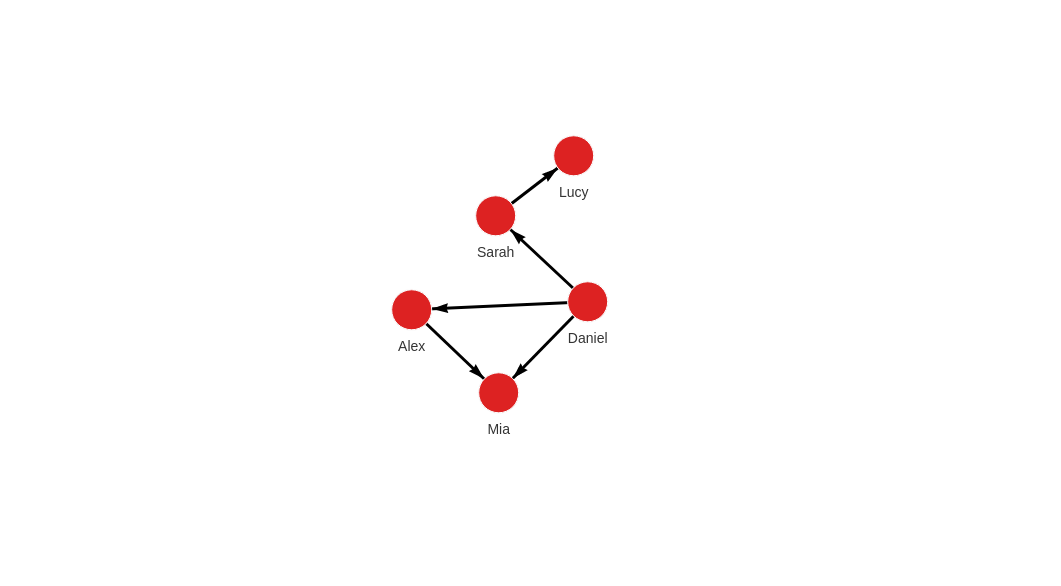
Multiple types of nodes and relationships
In the case of a more complex graph, we have to deal with multiple node and relationship types.
Let's say we want to create a graph like this:
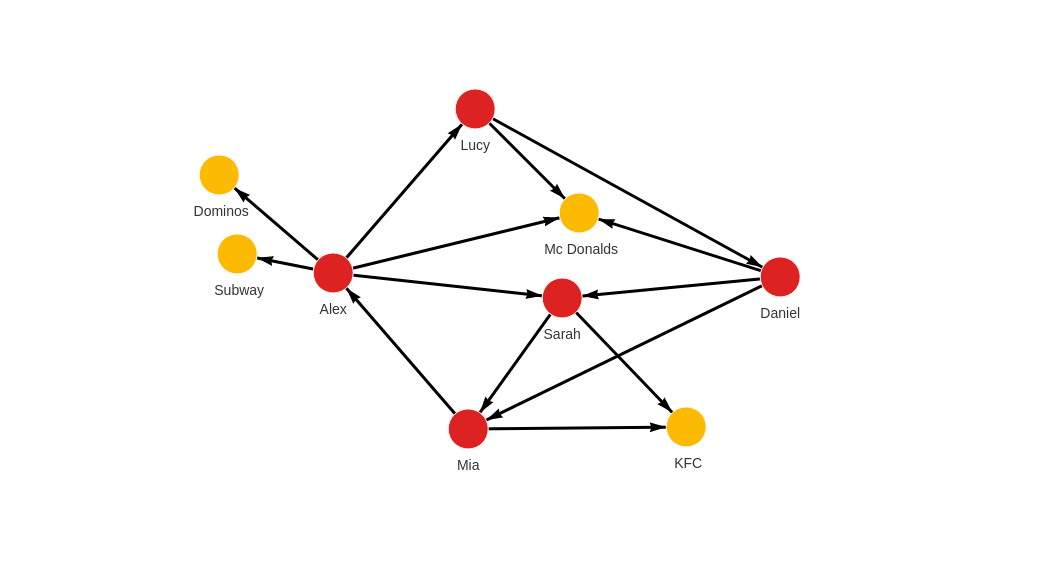
We will create that graph by using LOAD CSV clause to import four CSV files.
- 1. people_nodes.csv
- 2. people_relationships.csv
- 3. restaurants_nodes.csv
- 4. restaurants_relationships.csv
Download the
people_nodes.csv
file, content of which is:
id,name,age,city
100,Daniel,30,London
101,Alex,15,Paris
102,Sarah,17,London
103,Mia,25,Zagreb
104,Lucy,21,Paris
If you are using Docker, transfer the CSV files into a Docker container.
The following query will load row by row from the file, and create a new node for each row with properties based on the parsed row values:
LOAD CSV FROM "/path-to/people_nodes.csv" WITH HEADER AS row
CREATE (n:Person {id: row.id, name: row.name, age: ToInteger(row.age), city: row.city});
This is how the graph should look like in Memgraph after the import:
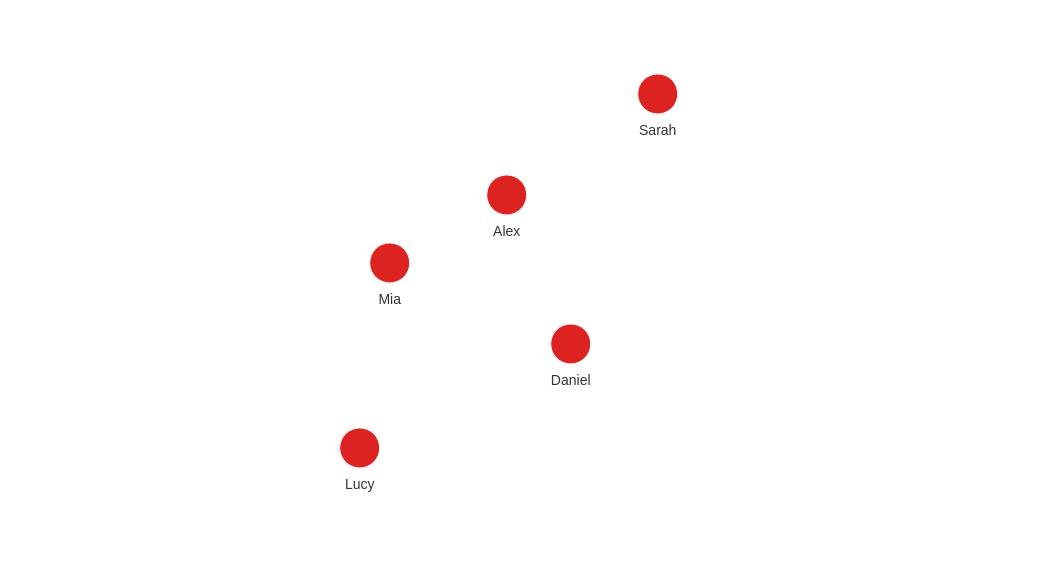
Now move on to the people_relationships.csv file.
Each person from the people_nodes.csv file is connected to at least one other
person by being friends.
Download the
people_relationships.csv
file, where each row represents one friendship and the year it started:
first_person,second_person,met_in
100,102,2014
103,101,2021
102,103,2005
101,104,2005
104,100,2018
101,102,2017
100,103,2001
If you are using Docker, transfer the CSV files into a Docker container.
The following query will create relationships between the people nodes:
LOAD CSV FROM "/path-to/people_relationships.csv" WITH HEADER AS row
MATCH (p1:Person {id: row.first_person})
MATCH (p2:Person {id: row.second_person})
CREATE (p1)-[f:IS_FRIENDS_WITH]->(p2)
SET f.met_in = row.met_in;
This is how the graph should look like in Memgraph after the import:
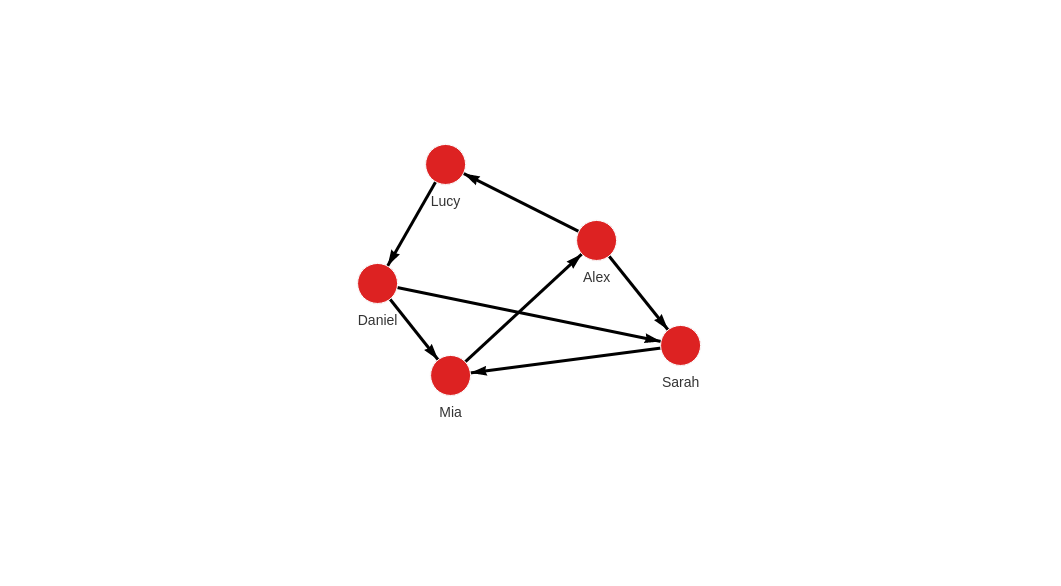
Now move on to the restaurants_nodes.csv file.
Download the
restaurants_nodes.csv
file that holds a list of restaurants people ate at:
id,name,menu
200,Mc Donalds,Fries;BigMac;McChicken;Apple Pie
201,KFC,Fried Chicken;Fries;Chicken Bucket
202,Subway,Ham Sandwich;Turkey Sandwich;Foot-long
203,Dominos,Pepperoni Pizza;Double Dish Pizza;Cheese filled Crust
If you are using Docker, transfer the CSV files into a Docker container.
The following query will create new nodes for each restaurant:
LOAD CSV FROM "/path-to/restaurants_nodes.csv" WITH HEADER AS row
CREATE (n:Restaurant {id: row.id, name: row.name, menu: row.menu});
This is how the graph should look like in Memgraph after the import:
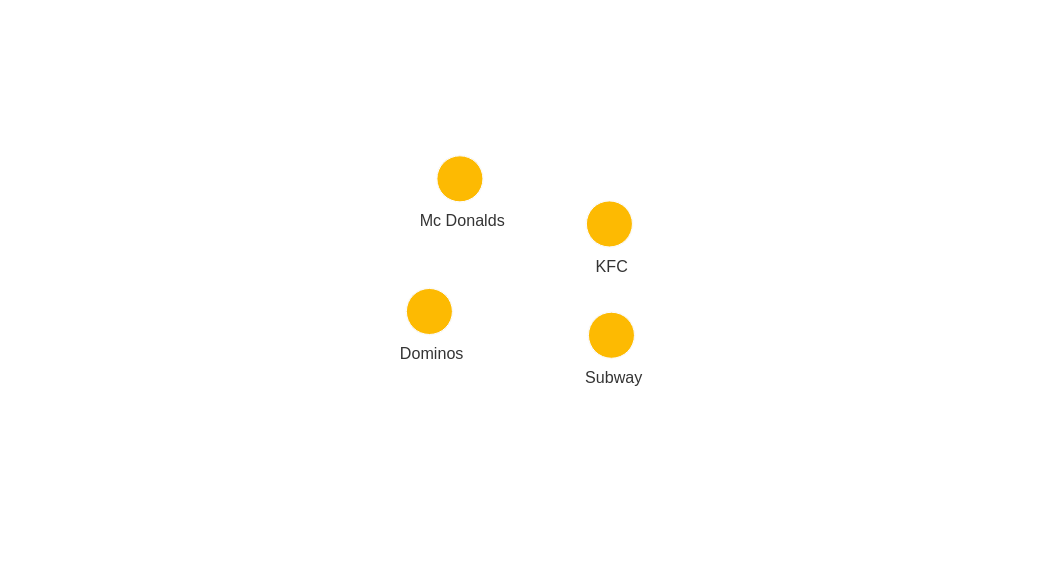
Now move on to the restaurants_relationships.csv file.
Download the
restaurants_relationships.csv
file that contains a list of people and the restaurants they visited:
PERSON_ID,REST_ID,liked
100,200,true
103,201,false
104,200,true
101,202,false
101,203,false
101,200,true
102,201,true
If you are using Docker, transfer the CSV files into a Docker container.
The following query will create relationships between people and restaurants where they ate:
LOAD CSV FROM "/path-to/restaurants_relationships.csv" WITH HEADER AS row
MATCH (p1:Person {id: row.PERSON_ID})
MATCH (re:Restaurant {id: row.REST_ID})
CREATE (p1)-[ate:ATE_AT]->(re)
SET ate.liked = ToBoolean(row.liked);
This is how the graph should look like in Memgraph after the import:
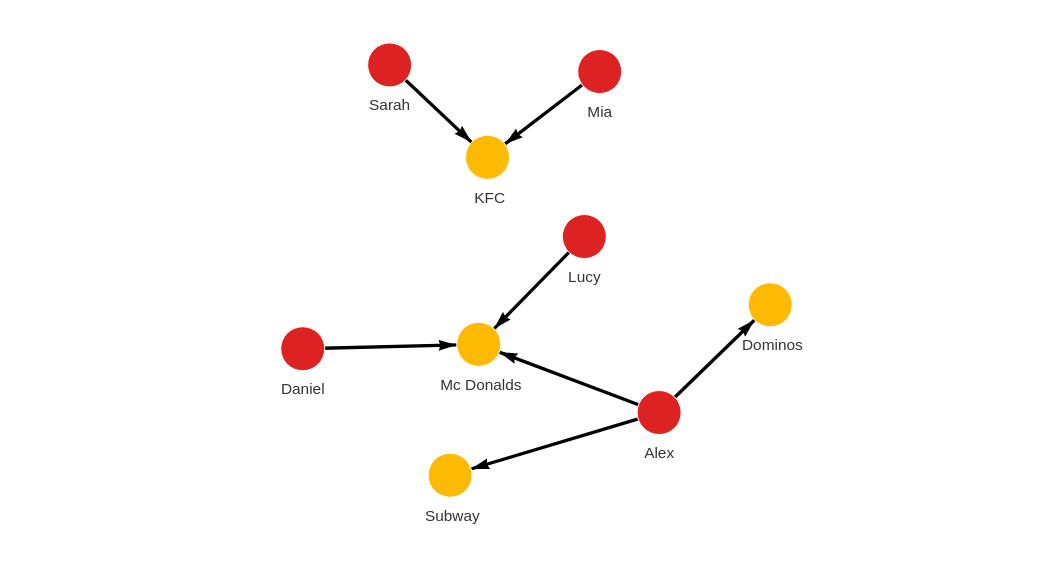
Congratulations! You've imported all the CSV files!