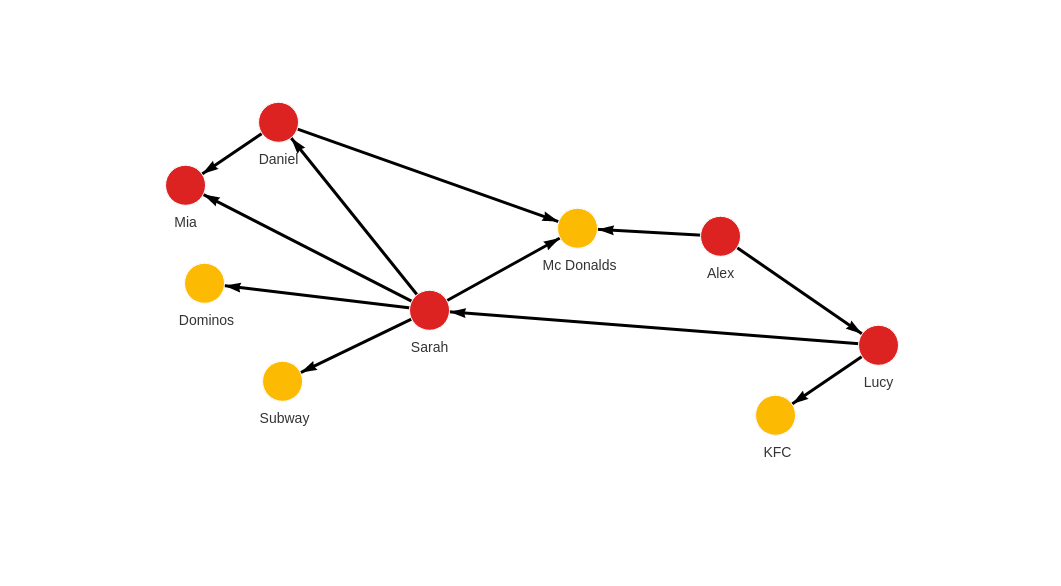Importing Cypher queries (CYPHERL format)
If your data is in the form of Cypher queries (for example, CREATE and MERGE
clauses) within a CYPHERL file it can be imported via Memgraph Lab or
mgconsole.
The benefit of importing data using the CYPHERL file is that you need only one file to import both nodes and relationships. But it can be tricky to actually write the queries for creating nodes and relationships yourself. If you haven't written any queries yet, check our Cypher manual.
To speed up import time consider creating indexes on appropriate nodes or node properties.
Importing via Memgraph Lab
Once you Memgraph instance in running and you've connected to it via Memgraph Lab, go to the Import & Export section. To Import Data select the CYPHERL file or drag and drop it into Memgraph Lab.
You can import up to 1 million nodes and relationships via Memgraph Lab using the CYPHERL file.
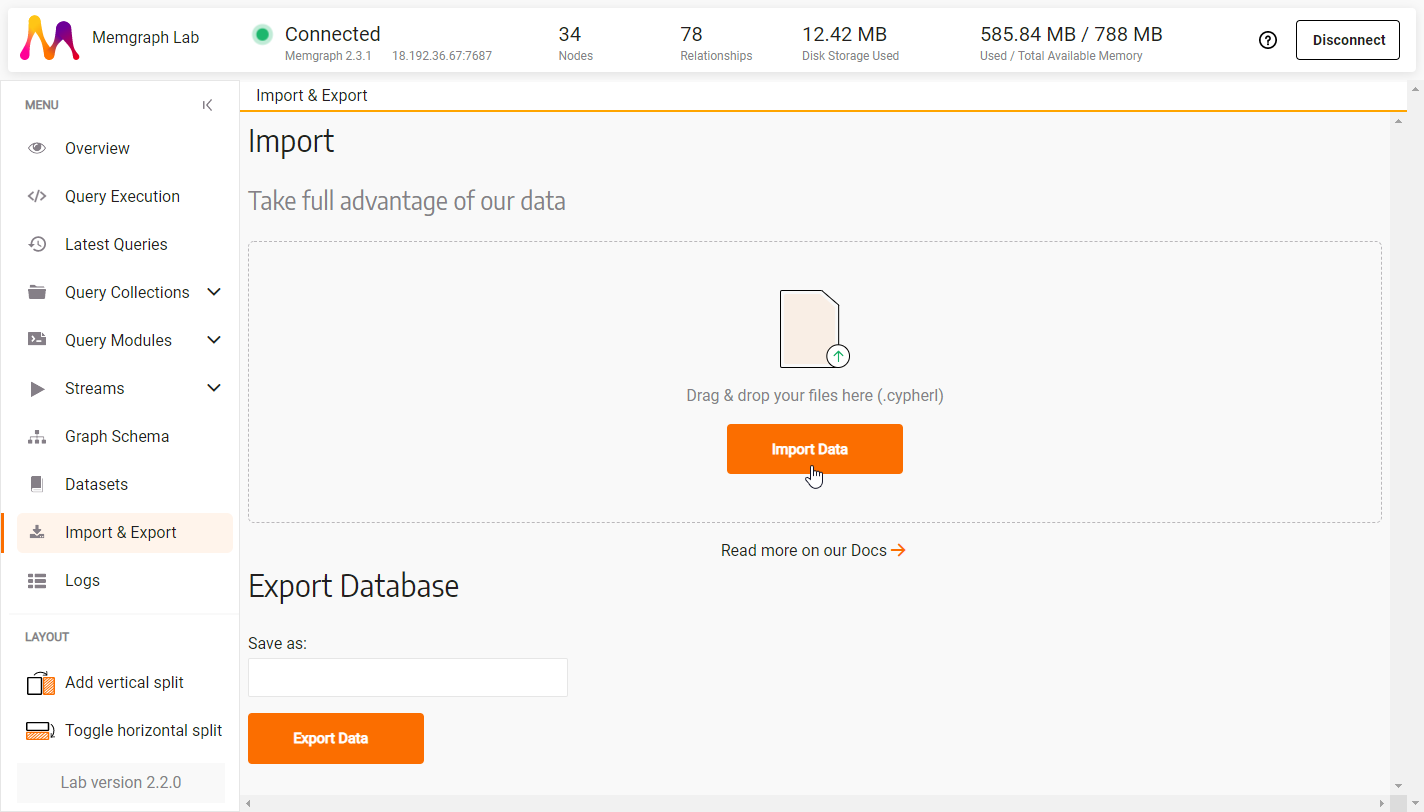
Importing via mgconsole
- Docker 🐳
- Linux
If you installed and started Memgraph using Docker, follow these steps:
Open a new terminal and check the Docker container ID by running
docker psThen run the following command
docker exec -i CONTAINER_ID mgconsole < queries.cypherl
For more information about mgconsole options run:
docker exec -i CONTAINER_ID mgconsole --help
Once Memgraph is running in Linux, Cypher queries are imported by running mgconsole in a non-interactive mode and importing data saved in a CYPHERL file.
You can import queries saved in e.g. queries.cypherl by issuing the following
shell command:
mgconsole < queries.cypherl
For more information about mgconsole options run:
mgconsole --help
Examples
Below, you can find two examples of how to import data within the .cypherl file
based on the complexity of your data:
One type of nodes and relationships
Let's import data from queries.cypherl file with the following content:
CREATE (:Person {id: "100", name: "Daniel", age: 30, city: "London"});
CREATE (:Person {id: "101", name: "Alex", age: 15, city: "Paris"});
CREATE (:Person {id: "102", name: "Sarah", age: 101, city: "London"});
CREATE (:Person {id: "103", name: "Mia", age: 25, city: "Zagreb"});
CREATE (:Person {id: "104", name: "Lucy", age: 21, city: "Paris"});
MATCH (u:Person), (v:Person) WHERE u.id = "100" AND v.id = "102" CREATE (u)-[:IS_FRIENDS_WITH]->(v);
MATCH (u:Person), (v:Person) WHERE u.id = "100" AND v.id = "103" CREATE (u)-[:IS_FRIENDS_WITH]->(v);
MATCH (u:Person), (v:Person) WHERE u.id = "101" AND v.id = "104" CREATE (u)-[:IS_FRIENDS_WITH]->(v);
MATCH (u:Person), (v:Person) WHERE u.id = "101" AND v.id = "102" CREATE (u)-[:IS_FRIENDS_WITH]->(v);
MATCH (u:Person), (v:Person) WHERE u.id = "102" AND v.id = "103" CREATE (u)-[:IS_FRIENDS_WITH]->(v);
MATCH (u:Person), (v:Person) WHERE u.id = "103" AND v.id = "101" CREATE (u)-[:IS_FRIENDS_WITH]->(v);
MATCH (u:Person), (v:Person) WHERE u.id = "104" AND v.id = "100" CREATE (u)-[:IS_FRIENDS_WITH]->(v);
The first five queries create nodes for people, and the rest of the queries create relationships between these nodes.
- Docker 🐳
- Linux
If you installed Memgraph using Docker, open a new terminal, position yourself in the directory where the CYPHERL file is located and run the following commands:
Check the Docker container ID by running
docker psRun the following command
docker exec -i CONTAINER_ID mgconsole < queries.cypherl
Running mgconsole in a non-interactive mode and importing data saved in a CYPHERL file:
mgconsole < queries.cypherl
This is how the graph should look like in Memgraph after the import:
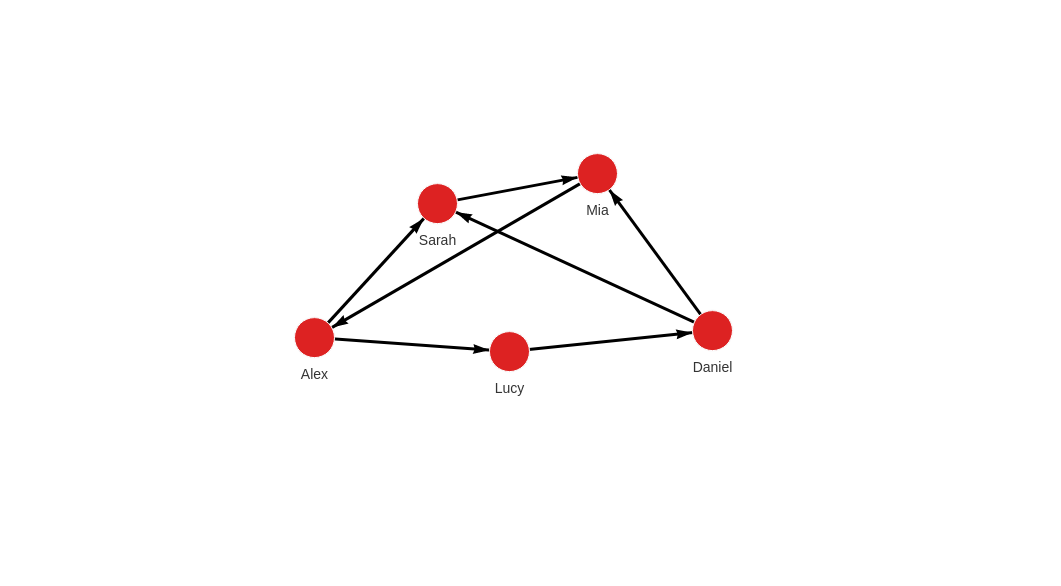
Multiple types of nodes and relationships
Let's import data from queries.cypherl file with the following content:
CREATE (p:Person {id: "100", name: "Daniel", age: 30, city: "London"});
CREATE (p:Person {id: "101", name: "Alex", age: 15, city: "Paris"});
CREATE (p:Person {id: "102", name: "Sarah", age: 17, city: "London"});
CREATE (p:Person {id: "103", name: "Mia", age: 25, city: "Zagreb"});
CREATE (p:Person {id: "104", name: "Lucy", age: 21, city: "Paris"});
CREATE (r:Restaurant {id: "200", name: "McDonalds", menu: "Fries BigMac McChicken Apple Pie"});
CREATE (r:Restaurant {id: "201", name: "KFC", menu: "Fried Chicken Fries Chicken Bucket"});
CREATE (r:Restaurant {id: "202", name: "Subway", menu: "Ham Sandwich Turkey Sandwich Foot-long"});
CREATE (r:Restaurant {id: "203", name: "Dominos", menu: "Pepperoni Pizza Double Dish Pizza Cheese filled Crust"});
MATCH (u:Person), (v:Person) WHERE u.id = "100" AND v.id = "103" CREATE (u)-[:IS_FRIENDS_WITH {met_in: "2014"}]->(v);
MATCH (u:Person), (v:Person) WHERE u.id = "101" AND v.id = "104" CREATE (u)-[:IS_FRIENDS_WITH {met_in: "2001"}]->(v);
MATCH (u:Person), (v:Person) WHERE u.id = "102" AND v.id = "100" CREATE (u)-[:IS_FRIENDS_WITH {met_in: "2005"}]->(v);
MATCH (u:Person), (v:Person) WHERE u.id = "102" AND v.id = "103" CREATE (u)-[:IS_FRIENDS_WITH {met_in: "2017"}]->(v);
MATCH (u:Person), (v:Person) WHERE u.id = "103" AND v.id = "104" CREATE (u)-[:IS_FRIENDS_WITH {met_in: "2005"}]->(v);
MATCH (u:Person), (v:Person) WHERE u.id = "104" AND v.id = "102" CREATE (u)-[:IS_FRIENDS_WITH {met_in: "2021"}]->(v);
MATCH (u:Person), (v:Restaurant) WHERE u.id = "100" AND v.id = "200" CREATE (u)-[:ATE_AT {liked: true}]->(v);
MATCH (u:Person), (v:Restaurant) WHERE u.id = "102" AND v.id = "202" CREATE (u)-[:ATE_AT {liked: false}]->(v);
MATCH (u:Person), (v:Restaurant) WHERE u.id = "102" AND v.id = "203" CREATE (u)-[:ATE_AT {liked: false}]->(v);
MATCH (u:Person), (v:Restaurant) WHERE u.id = "102" AND v.id = "200" CREATE (u)-[:ATE_AT {liked: true}]->(v);
MATCH (u:Person), (v:Restaurant) WHERE u.id = "103" AND v.id = "201" CREATE (u)-[:ATE_AT {liked: true}]->(v);
MATCH (u:Person), (v:Restaurant) WHERE u.id = "104" AND v.id = "201" CREATE (u)-[:ATE_AT {liked: false}]->(v);
MATCH (u:Person), (v:Restaurant) WHERE u.id = "101" AND v.id = "200" CREATE (u)-[:ATE_AT {liked: true}]->(v);
The first five queries create nodes for people, and the following four queries create nodes for restaurants. The rest of the queries are used to define relationships between nodes. As said before, you can define different types of nodes and relationships in one file.
- Docker 🐳
- Linux
If you installed Memgraph using Docker, open a new terminal, position yourself in the directory where the CYPHERL file is located and run the following commands:
Check the Docker container ID by running
docker psRun the following command
docker exec -i CONTAINER_ID mgconsole < queries.cypherl
Running mgconsole in a non-interactive mode and importing data saved in a CYPHERL file:
mgconsole < queries.cypherl
This is how the graph should look like in Memgraph after the import: