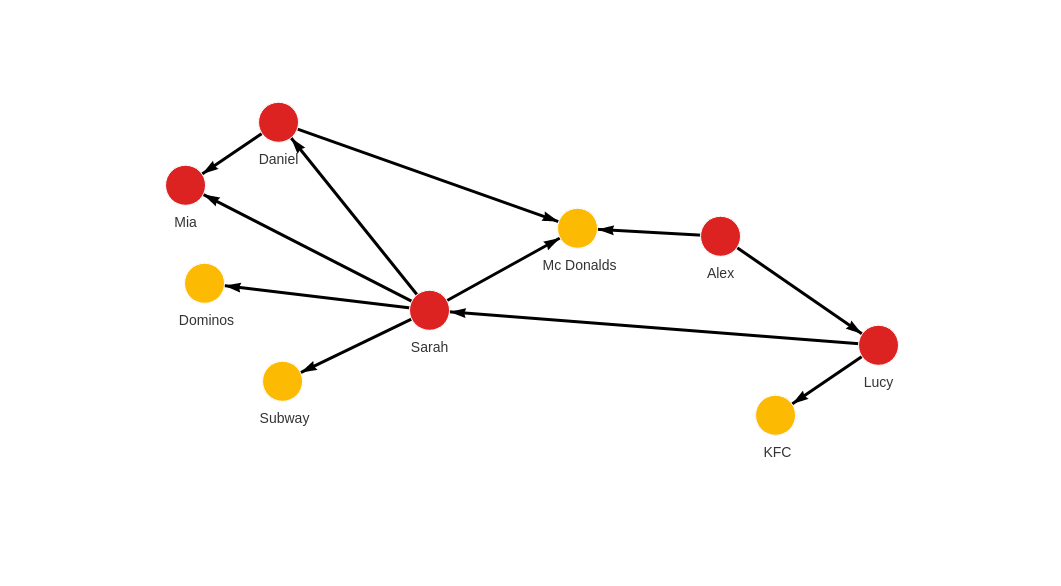Importing Cypher queries (.cypherl format)
When Memgraph is running, Cypher queries are imported by running
mgconsole in non-interactive mode and
importing data saved in a .cypherl file.
The great thing about importing data with the .cypherl file is that you need
only one file to cover both nodes and relationships. But it can be tricky to
actually write the queries for creating nodes and relationships yourself. If you
haven't written any queries yet, we highly suggest you check our Cypher
manual.
Please check the examples below to find out how to use import data using the
.cypherl file based on the complexity of your data.
Examples
Below, you can find two examples of how to import data within the .cypher file
based on the complexity of your data:
One type of nodes and relationships
Copy the following into a queries.cypherl file:
CREATE (:Person {id: "100", name: "Daniel", age: 30, city: "London"});
CREATE (:Person {id: "101", name: "Alex", age: 15, city: "Paris"});
CREATE (:Person {id: "102", name: "Sarah", age: 101, city: "London"});
CREATE (:Person {id: "103", name: "Mia", age: 25, city: "Zagreb"});
CREATE (:Person {id: "104", name: "Lucy", age: 21, city: "Paris"});
MATCH (u:Person), (v:Person) WHERE u.id = "100" AND v.id = "102" CREATE (u)-[:IS_FRIENDS_WITH]->(v);
MATCH (u:Person), (v:Person) WHERE u.id = "100" AND v.id = "103" CREATE (u)-[:IS_FRIENDS_WITH]->(v);
MATCH (u:Person), (v:Person) WHERE u.id = "101" AND v.id = "104" CREATE (u)-[:IS_FRIENDS_WITH]->(v);
MATCH (u:Person), (v:Person) WHERE u.id = "101" AND v.id = "102" CREATE (u)-[:IS_FRIENDS_WITH]->(v);
MATCH (u:Person), (v:Person) WHERE u.id = "102" AND v.id = "103" CREATE (u)-[:IS_FRIENDS_WITH]->(v);
MATCH (u:Person), (v:Person) WHERE u.id = "103" AND v.id = "101" CREATE (u)-[:IS_FRIENDS_WITH]->(v);
MATCH (u:Person), (v:Person) WHERE u.id = "104" AND v.id = "100" CREATE (u)-[:IS_FRIENDS_WITH]->(v);
The first five queries create nodes for people and the rest of the queries create relationships between nodes. After you have prepared your queries, you can import them with the command below or drag and drop them using the Dataset tab in Memgraph Lab.
- Docker 🐳
- Linux
If you installed Memgraph with Docker, run the client using the following command, but be careful of four things:
- Use the first command in Docker installed on Linux and macOS, but use the second command in Windows because PowerShell doesn't support the < character.
- Check the image name you are using is correct:
- If you downloaded Memgraph Platform, leave the current image name
memgraph/memgraph-platform. - If you downloaded MemgraphDB, replace the current image name with
memgraph. - If you downloaded MAGE, replace the current image name with
memgraph/memgraph-mage. - Remember to replace
HOSTwith a valid IP of the container (see the Note for Docker users). - Check that the paths of the files you want to import are correct.
Linux and macOS
docker run -i --entrypoint=mgconsole memgraph/memgraph-platform --host HOST < queries.cypherl
Windows PowerShell:
cmd.exe /c "docker run -i --entrypoint=mgconsole memgraph/memgraph-platform --host HOST < queries.cypherl"
For more information about mgconsole options run:
docker run -i --entrypoint=mgconsole memgraph/memgraph-platform --help
mgconsole < queries.cypherl
For more information about mgconsole options run:
mgconsole --help
This is how the graph should look like in Memgraph after the import:
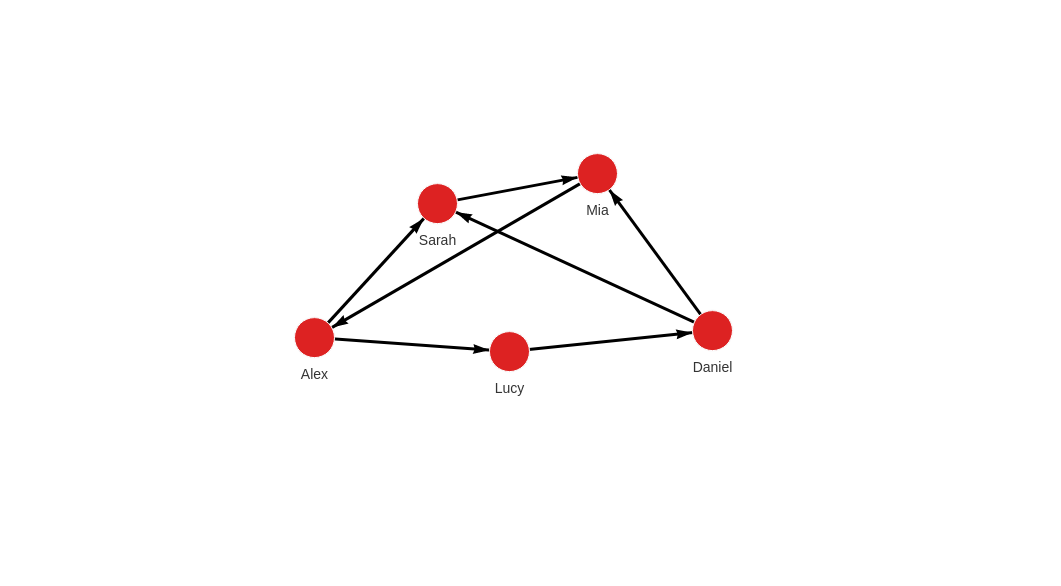
Multiple types of nodes and relationships
Copy the following into queries.cypherl file:
CREATE (p:Person {id: "100", name: "Daniel", age: 30, city: "London"});
CREATE (p:Person {id: "101", name: "Alex", age: 15, city: "Paris"});
CREATE (p:Person {id: "102", name: "Sarah", age: 17, city: "London"});
CREATE (p:Person {id: "103", name: "Mia", age: 25, city: "Zagreb"});
CREATE (p:Person {id: "104", name: "Lucy", age: 21, city: "Paris"});
CREATE (r:Restaurant {id: "200", name: "Mc Donalds", menu: "Fries BigMac McChicken Apple Pie"});
CREATE (r:Restaurant {id: "201", name: "KFC", menu: "Fried Chicken Fries Chicken Bucket"});
CREATE (r:Restaurant {id: "202", name: "Subway", menu: "Ham Sandwich Turkey Sandwich Foot-long"});
CREATE (r:Restaurant {id: "203", name: "Dominos", menu: "Pepperoni Pizza Double Dish Pizza Cheese filled Crust"});
MATCH (u:Person), (v:Person) WHERE u.id = "100" AND v.id = "103" CREATE (u)-[:IS_FRIENDS_WITH {met_in: "2014"}]->(v);
MATCH (u:Person), (v:Person) WHERE u.id = "101" AND v.id = "104" CREATE (u)-[:IS_FRIENDS_WITH {met_in: "2001"}]->(v);
MATCH (u:Person), (v:Person) WHERE u.id = "102" AND v.id = "100" CREATE (u)-[:IS_FRIENDS_WITH {met_in: "2005"}]->(v);
MATCH (u:Person), (v:Person) WHERE u.id = "102" AND v.id = "103" CREATE (u)-[:IS_FRIENDS_WITH {met_in: "2017"}]->(v);
MATCH (u:Person), (v:Person) WHERE u.id = "103" AND v.id = "104" CREATE (u)-[:IS_FRIENDS_WITH {met_in: "2005"}]->(v);
MATCH (u:Person), (v:Person) WHERE u.id = "104" AND v.id = "102" CREATE (u)-[:IS_FRIENDS_WITH {met_in: "2021"}]->(v);
MATCH (u:Person), (v:Restaurant) WHERE u.id = "100" AND v.id = "200" CREATE (u)-[:ATE_AT {liked: true}]->(v);
MATCH (u:Person), (v:Restaurant) WHERE u.id = "102" AND v.id = "202" CREATE (u)-[:ATE_AT {liked: false}]->(v);
MATCH (u:Person), (v:Restaurant) WHERE u.id = "102" AND v.id = "203" CREATE (u)-[:ATE_AT {liked: false}]->(v);
MATCH (u:Person), (v:Restaurant) WHERE u.id = "102" AND v.id = "200" CREATE (u)-[:ATE_AT {liked: true}]->(v);
MATCH (u:Person), (v:Restraunt) WHERE u.id = "103" AND v.id = "201" CREATE (u)-[:ATE_AT {liked: true}]->(v);
MATCH (u:Person), (v:Restaurant) WHERE u.id = "104" AND v.id = "201" CREATE (u)-[:ATE_AT {liked: false}]->(v);
MATCH (u:Person), (v:Restaurant) WHERE u.id = "101" AND v.id = "200" CREATE (u)-[:ATE_AT {liked: true}]->(v);
The first five queries create nodes for people, the following four queries create nodes for restaurants. The last CREATE queries are used to define relationships between nodes. As said before, you can define all of the different types of nodes and relationships in one file.
After you have prepared your queries, you can import them with the command below or drag and drop them using the Dataset tab in Memgraph Lab.
- Docker 🐳
- Linux
If you installed Memgraph using Docker, run the client using the following command, but be careful of four things:
- Use the first command in Docker installed on Linux and macOS, but use the second command in Windows because PowerShell doesn't support the < character.
- Check the image name you are using is correct:
- If you downloaded Memgraph Platform leave the current image name
memgraph/memgraph-platform. - If you downloaded MemgraphDB replace the current image name with
memgraph. - If you downloaded MAGE replace the current image name with
memgraph/memgraph-mage. - Remember to replace
HOSTwith a valid IP of the container (see the Note for Docker users). - Check that the paths of the files you want to import are correct.
Linux and macOS
docker run -i --entrypoint=mgconsole memgraph/memgraph-platform --host HOST < queries.cypherl
Windows
cmd.exe /c "docker run -i --entrypoint=mgconsole memgraph/memgraph-platform --host HOST < queries.cypherl"
For more information about mgconsole options run:
docker run -i --entrypoint=mgconsole memgraph/memgraph-platform --help
mgconsole < queries.cypherl
For more information about mgconsole options run:
mgconsole --help
This is how the graph should look like in Memgraph after the import: